

News
15/10/2007 EnvMan-1.2.2 is released
- Fixed problem with Delete button on Edit Form.
Introduction
Environment Variables Manager (EnvMan) is a tool written in C# .Net intended to handle the administration of Windows Shell Environment Variables. It is designed to replace Control Panel System Environment Manager and easily manage long variable values.
EnvMan User Guide
Installation
In order to run this program you need to have
.Net 2.0 runtime installed. After installing .Net 2.0 runtime download program binaries from the
EnvMan Project Website. Unzip EnvMan-x.x.x.x.zip file to where you want and set a short cut to EnvMan.exe file to desktop or start menu. You are now ready to run application. In the future I am planning to offer a choice of
Windows Installer (MSI) setups and "
ClickOnce" for installations and upgrades.
Using a program
Windows Environment Variables Manager (EnvMan) has a simple interface similar to common Environment Variables Editing tool in Systems control panel.
 Main screen lists User and System Environment Variables. "New", "Edit", "Delete" buttons allow create new environment variable, edit existing ones and delete. By clicking "New" and "Edit buttons Edit screen is shown.
Main screen lists User and System Environment Variables. "New", "Edit", "Delete" buttons allow create new environment variable, edit existing ones and delete. By clicking "New" and "Edit buttons Edit screen is shown.
 Enter Variable name and at least one value in the grid to create a new variable. You can use Up/Down arrow buttons on right of the grid to change order of the rows. Folder button allows selecting specific path as a value. Delete button removes selected value from the grid. Once you are ready click Save button or Cancel if no change needed. Changes will be reflected in the Main Screen grid.
Enter Variable name and at least one value in the grid to create a new variable. You can use Up/Down arrow buttons on right of the grid to change order of the rows. Folder button allows selecting specific path as a value. Delete button removes selected value from the grid. Once you are ready click Save button or Cancel if no change needed. Changes will be reflected in the Main Screen grid.
Every change performed by side buttons can be undone or redone using arrow buttons. Tool Tip on these buttons shows an action they are going to perform. Keep in mind, if you used undo and then performed an action, every redo command is cleared after that action.
Variable Import/Export
There are two new buttons on the top right of the Edit Form. Variable values can now be exported to an *.env XML file and imported on the different computer or user. The only restriction is that you cannot import values from the different variable. If variable name does not match it will not import and will display a message. It is also possible to create new variables using import. Open new variable by clicking "New" on the Main Form and use import button to import values from selected ENV file. Name of the variable will be loaded as well.
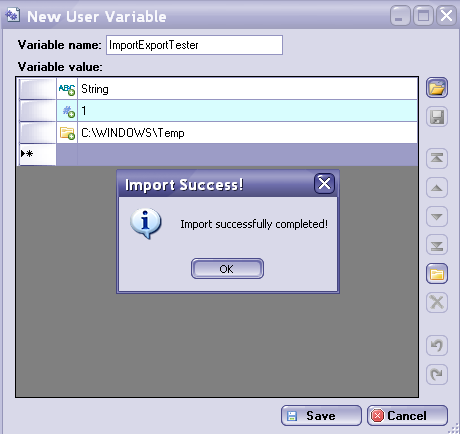
All imported values will have a "+" sign on their type icons.
Open in Explorer context menu
New context menu added to a grid in Edit Form. If right click on the path value of the variable and select "Open in Windows Explorer" it will launch Windows Explorer with first valid folder or file selected. If command used on the non-path value then message will be displayed that no valid paths can be selected.
Running on Vista
To use EnvMan under Vista it should be run with an Administrator privileges. To make it run as Administrator by default open properties of the EnvMan.exe or a shortcut to it.
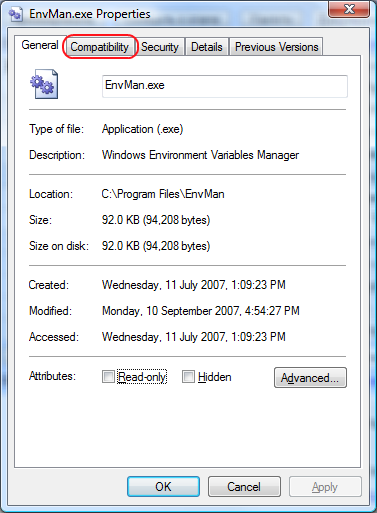
Select compatibility tab and check "Run this program as an Administrator" check box.

If you want to apply this setting to all users click on "Show settings for all users button" and check "Run this program as an Administrator" check box.

Click OK on every dialog. Now EnvMan.exe will have all the rights to save environment variables. This applies to all versions of the EnvMan.
For more tips and instructions please visit EnvMan project News blog.
Code behind
System Environment Variables Management
Whole application is based around of idea of using System.Environment class and its GetEnvironmentVariables, GetEnvironmentVariable, SetEnvironmentVariable functions. A list of values separated by ';' is divided into separate strings and loaded into the grid to allow easy manipulation.
Below is an extract of the source code used to load and save environment variables:
public IDictionary GetEnvVariables(EnvironmentVariableTarget varType)
{
return Environment.GetEnvironmentVariables(varType);
}
public string GetEnvVariable(string varName, EnvironmentVariableTarget varType)
{
return Environment.GetEnvironmentVariable(varName, varType);
}
public void SetEnvironmentVariable(string varName, string varValue, EnvironmentVariableTarget varType)
{
ValidateVariables(varName, varValue);
Environment.SetEnvironmentVariable(varName, varValue, varType);
}
public void DeleteEnvironmentVariable(string varName, EnvironmentVariableTarget varType)
{
SetEnvironmentVariable(varName, null, varType);
}
Licence
This program is distributed under the terms of the GNU General Public License v2 or later.
History
Version 1.2.2
- Fixed problem with Delete button on Edit Form
- Removed Setup project. It will be replaced by WiX setup.
Version 1.2.1
- BT1767453 On value edit Undo Redo not recording. Fixed problems when user does not enter text into value cell.
- BT1792173 Incorrectly detected Value type. Checking that path string is starts with "<drive>:\".
- BT1806716 Grid Cell accepts semi colon. Added validation DataGridView in Edit form.
Version 1.2
- Implementation of Import/Export variable values functionality (BT1709867)
- Implementation of Locate/Open in Windows Explorer Edit Form Grid context menu (BT1729869 - Implemented by PRANKENST!EN)
- Upgraded license to GPL Version 3
Version 1.1.2
- Fixed reloading of Main Form on Row double click
- Added remembering current row and setting it visible after reloading
- Set Buttons State happens on Data Grid View current selection change
- Fixed row deletion when user hits delete key on keyboard
- Added Help Menu new entries.
- Added credits box in About box
- Modified CleanAll.bat to work with new projects
- Added automated build of Setup project
Version 1.1.1.0
- Implementation of Undo/Redo functionality (Bug Tracker ID: 1705000)
- Added Tool Tip info for icons in Edit Form
Version 1.1.0.2
- Made single selection in the Edit form grid
- Set minimum sizes for main and edit forms
- Fixed bug on renaming variable name
Version 1.1.0.1
- Fix alignment of the delete button.
- Added the current log-on user on Top of User Variables grid
- Simplify parsing of the variable value string by using string.split function
- Add settings to save splitter position of the component
Version 1.1.0.0 Released on project site at SourceForge
Support
EnvMan Project at SourceForge
EnvMan News Blog
If you have problems getting latest demo and source files from SourceForge try downloading CodeProject files below.
About Vladislav Setchin
|
I have never shared my work online before. Now time has come. I recently started a Software Development Toolbox project. Anyone is welcome to view and add your share to it.
Click here to view Vladislav Setchin's online profile.
|