Refer to How to Easily Create Ramdisk on Linux
This tutorial will show you how to quickly create a RAM disk in any Linux distro (Debian, Ubuntu, Linux, Fedora, Arch Linux, CentOS, etc). Compared to commercial Windows RAM disk software that costs money, Linux can utilize this cool feature 100% free of charge.
What is RAM Disk?
RAM disk is also known as RAM drive. It’s a portion of your RAM that are formated with a file system. You can mount it to a directory on your Linux system and use it as a disk partition.
Why use RAM disk?
RAM is ultra-fast compared to even the fastest solid state drive (SSD). As you may know, the main performance bottleneck in today’s computer is the speed of hard drive, so moving programs and files to the RAM disk yields super fast computing experience.
Pros of RAM disk:
- Ultra-fast
- Can sustain countless reads and writes
Cons of RAM disk:
- RAM is volatile which means all data in RAM disk will be lost when the computer shutdowns or reboots. However, this can be a pro in some situations, if you use it wisely.
- RAM is expensive so it has limited capacity. You need to make sure not allocate too much space for RAM disk, or the operating system would run out of RAM.
You can do a lot of interesting things with RAM disk.
- RAM disk is best suited for temporary data or caching directories, such as Nginx FastCGI cache. If you use a SSD and there will be a lot of writes to a particular directory, you can mount that directory as a RAM disk to reduce wear out of SSD.
- I also use RAM disk to temporary store screenshots when writing articles on this blog, so when my computer shut down, those screenshots will automatically be deleted on my computer.
- You may not believe it, but I use RAM disk to run virtual machines inside VirtualBox. My SSD is about 250G. I can’t run many VMs directly on the SSD and I’m not happy about the speed of my 2TB mechanical hard drive (HDD). I can move the VM from HDD to RAM disk before starting the VM, so the VM can run much faster. After shutting down the VM, I move the VM files back to HDD, which takes less than 1 minute. This of course requires your computer to have a large capacity RAM.
How to Create a RAM Disk in Any Linux Distro
First make a directory which can be anywhere in the file system such as
sudo mkdir /tmp/ramdisk
If you want to let every user on your Linux system use the RAM disk, then change its permission to 777.
sudo chmod 777 /tmp/ramdisk
Next, check how much free RAM are left on your system with htop command line utility because we don’t want to use too much RAM.
htop
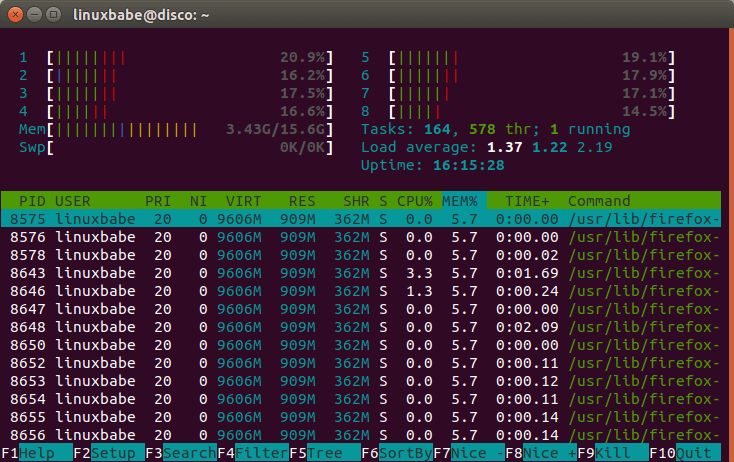
Then all left to do is to specify the file system type, RAM disk size, device name and mount it to the above directory. You can see from the screenshot above that I have plenty of free RAM, so I can easily allocate 1GB for my RAM disk. This can be done with the following one-liner. It will be using tmpfs file system and its size is set to 1024MB. myramdisk is the device name I gave to it.
sudo mount -t tmpfs -o size=1024m myramdisk /tmp/ramdisk
To allocate 10G for the RAM disk, run this instead.
sudo mount -t tmpfs -o size=10G myramdisk /tmp/ramdisk
If we issue the following command
mount | tail -n 1
We can see it’s successfully mounted.

Now if I copy my VirtualBox machines file (5.8G) into the RAM disk, my RAM usage suddenly goes up to 9.22G.
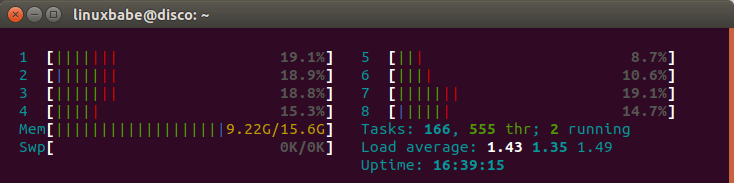
If I unmount RAM disk,
sudo umount /tmp/ramdisk/
Everything in that directory will be lost and RAM usage goes down to original.
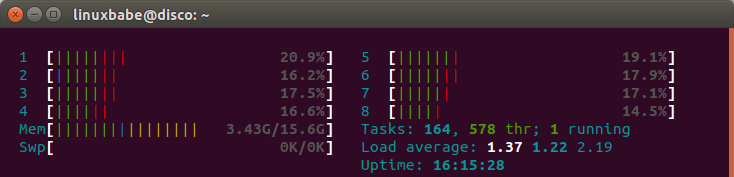
This is how you can test if your RAM disk is working.
Test RAM Disk Speed
To test write speed of RAM disk, you can use dd utility.
sudo dd if=/dev/zero of=/tmp/ramdisk/zero bs=4k count=100000
Which gave me 2.8GB/s write speed.

To test read speed, run:
sudo dd if=/tmp/ramdisk/zero of=/dev/null bs=4k count=100000
Which gave me 3.1 GB/s read speed.
I also did a speed test on my SSD. The write speed is 534MB/s and read speed 1.6GB/s.
Auto-mount on System Boot
Edit /etc/fstab file.
sudo nano /etc/fstab
Add an entry like this:
myramdisk /tmp/ramdisk tmpfs defaults,size=1G,x-gvfs-show 0 0
x-gvfs-show will let you see your RAM disk in file manager. Save and close the file. Your Linux system will automatically mount the RAM disk when your computer boots up.
To mount it immediately without reboot, run the following command.
sudo mount -a